Digitizing your logo isn’t as simple as uploading the logo on the computer, but it requires some training. Logo digitization is much more complex than just uploading a logo and letting the machine do all the work. You need to convert the logo image file into an embroidery file to manage and print it.
Before we look into how to digitize the logo for embroidery, you need to know a few things that will help you understand the process of digitization quickly.

Logo Digitization
Embroidery machines can’t read the images as standard computers do. Before uploading them to the machine, you have to digitize images so that the embroidery machine can read them. From the user’s point of view, files with an extension of jpg, png, or jpeg are some of the files containing a logo image.
You can upload them into your embroidery machine after converting them to their respective extension, and it may vary depending upon the machines. Some file types used by different embroidery machine are:
- .dst file: Tajima embroidery machine use this file extension to process the logo.
- .exp file: Melco embroidery machine process only this file extension.
- .jef file: File format used for processing the logo in Janome embroidery machine.
- .kwk file: Brother commercial embroidery machine uses this file format for processing.
- .dsb file: Barudan embroidery machine only processes and accepts .dsb format files.
- .tap file: File format used for Happy embroidery machines.
How To Digitize a Logo For Embroidery
Once you know what machine you have and what type of file format you need, you can continue converting the logo or artwork into a proper file that the logo will print. With this, you will require embroidery digitizing software, and there is multiple software on the internet that are free and used for embroidery machines.
Choosing the best software or buying one for your company is what you decide according to your needs and budget. Once you have chosen the software, follow these steps to digitize the logo for embroidery.
1. Uploading The Logo
You have to upload the logo or artwork in jpg, jpeg, png, etc., and design it into the software for starters. You can crop out the unnecessary part of the logo or blank space that you don’t like. You can design your art and upload them on the machine, and there are more options on software to see how the logo will look after embroidery.
Zoom, crop, colors are features that you can perform on the image you like to be embroidered.
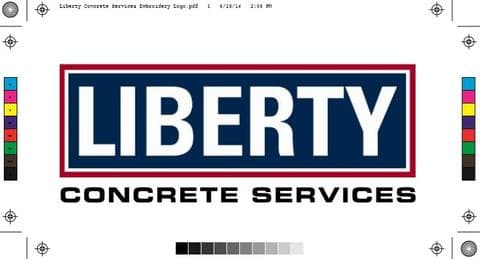
2. Setting The Embroidery Design Size
Make sure to input the perfect dimensions for your embroidered logo, as the machine will print it as it is on the fabric. You have to be very careful when measuring the space for the logo and input the desired dimension just as you measured.
There is a feature on software that will show how the will logo will look on the fabric in reality to avoid any inconvenience. You can see just how the logo will look on the product once you have decided on the proper dimensions.
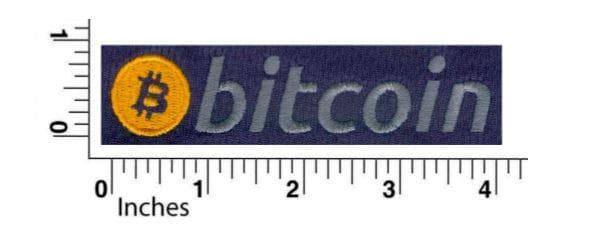
3. Selecting Stitch Type
There are various stitches used to acquire different looks, decorations, textures, and much more. Each stitch type has maximum stitch length and ‘push and pull’ of the garment for garment types, so you have to consider these as well.
Here are the three most common embroidery stitch types:
Straight Stitch:
Foundational stitching is used to acquire different looks, textures, and more. Furthermore, you can also create curved shapes as the straight stitch is not restricted to a straight line. You can also create thick lines by repeating straight stitches over the same place and create curved shapes using a straight stitch.
They are most commonly used for shading, outlining, or detail works as they are founding stitches for any embroidery.
Satin Stitch:
Satin stitch is used for text embroidery because of its longer thread length and shiny look.12.1mm is the maximum stitch length for satin stitch. It is most commonly used for words, texts, borders, shiny looks as they use long thread length.
Fill Stitch:
To repeat the same patterns of stitches, fill stitch is used just like the name suggests. By using alternating lines, it gives embroidery a woven touch and appearance. 4mm is the maximum stitch length for fill stitch. It is most commonly used for filling, textured look, large designs, durable fabric as it repeats the patterns and creates a long-lasting embroidery.
4. Set Stitch Direction
After choosing the stitch type, select stitch direction as it creates a road map that your embroidery machine will follow. Different stitch patterns are there depending on what textures, shades, and colors you want. You can also skip this step, but it will too many jumps, trims on the fabric, which is not great.
Creating a beautiful, perfect embroidery setting stitch direction is essential; you will have an unsightly pattern. Stitch direction also efficiently uses thread while saving time. This way, you will not overuse the thread.
5. Set Your Embroidery Thread Colors
Selecting thread colors is essential as it should be the same as the printing logo, or else you will have to do it all over and waste the fabric. If you are unsure what colors to choose, you can read thread guidelines that explain what thread color is best in different situations. Selecting the suitable thread colors can ease your work, and the design your machine lay will be perfect.

6. Copying The File Into Embroidery Machine
The next step is to copy the made-up file into the machine. You need to copy the file you want to be embroidered into the software or machine. Upload it on the machine using any medium, i.e., USB, data cable, or Disk. If you have software installed on the same pc, you can copy it directly from it.

7. Preparing The Machine
Before going any further and digitizing the logo on the fabric, you enter the design elements. Needles, threads, orientation, and embroidery sequence are some of the design elements that you need to define before printing in on the fabric. Slide the fabric or product after positioning them into an embroidery frame and push them into the arms of the embroidery machine.

8. Test Your Digitized Logo
Your machine will do all the work and digitize the logo on the product. It takes a couple of minutes, and after it is done, be sure to compare it with the design, and if it needs adjustment, redo it after making changes as required. Redo these steps after making adjustments to reach the perfect solution. You have now digitized the logo for your embroidery.

Types Of Commercial Embroidery
You have successfully learned how to digitize logos for embroidery, and now it’s time to learn different types of commercial embroidery. There are various techniques used to acquire different textures and shades. Here are some examples of commercial embroidery used over the world:
Standard Embroidery
Most commonly known as custom embroidery since you can customize the logo on the product you want. This type of embroidery is used to customize polos, bags, jackets, sweatshirts, and hats and can be done with a machine or by hand.
3D Puff Embroidery
Like the name 3D puff, it has an extra layer of foam that gives your embroidery design an extra dimension. It is simple embroidery but with more dimensional depth, and they look better than standard embroidery because of the added fabric and design.
Laser Applique Embroidery
A more texturized look to a large embroidered logo is the property of laser applique embroidery. It is the best way to save thread and stitches for the large logo embroidery on jackets and sweatshirts. Applique embroidery is generally used for digitizing large logos on fabric because they easily print the logo with maximum efficiency.